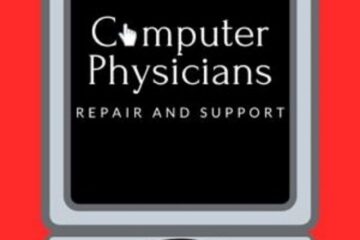Please LIKE our Facebook Computer Physicians business page “Computer Physicians LLC Longmont/Boulder/Denver https://www.facebook.com/ComputerPhysiciansColorado/ Just click on the thumbs up like button on the Facebook page. Computer tips and information is included – Thank you
All posts
Longmont Computer Physicians, CO – The Global Impact of Artificial Intelligence
Unveiling the Global Impact of Artificial Intelligence: Exploring Diverse Applications and Implications
In the dynamic landscape of technology, one phenomenon stands out as a beacon of innovation: Artificial Intelligence (AI). From bustling metropolises to remote corners of the globe, AI is leaving its mark on industries far and wide, reshaping the way we work, live, and interact with the world. At Computer Physicians, LLC, nestled in the vibrant community of Longmont and Boulder Colorado, we recognize the transformative potential of AI and its myriad applications. Let’s embark on a journey to explore how AI is being leveraged worldwide and delve into the pros and cons of this groundbreaking technology.
AI Across Industries:
- Healthcare: In healthcare, AI is revolutionizing patient care through applications such as medical imaging analysis, predictive analytics, and personalized treatment plans. From early disease detection to drug discovery, AI is enhancing efficiency and improving outcomes for patients worldwide.
- Finance: In the financial sector, AI algorithms are powering fraud detection systems, algorithmic trading platforms, and personalized financial advisory services. By analyzing vast amounts of data in real-time, AI enables faster decision-making and risk management, driving innovation and efficiency in finance.
- Retail: Retailers are harnessing the power of AI to optimize inventory management, personalize customer experiences, and predict consumer trends. Chatbots, recommendation engines, and virtual shopping assistants powered by AI are transforming the retail landscape, driving sales and enhancing customer satisfaction.
- Manufacturing: In manufacturing, AI-driven automation is optimizing production processes, reducing downtime, and improving product quality. From predictive maintenance to supply chain optimization, AI is enabling manufacturers to operate more efficiently and adapt to changing market demands.
- Transportation: The transportation industry is undergoing a seismic shift with the advent of AI-powered autonomous vehicles, traffic management systems, and predictive maintenance solutions. AI is not only enhancing safety and efficiency in transportation but also paving the way for sustainable mobility solutions.
Pros of AI:
- Increased Efficiency: AI automates routine tasks, streamlines workflows, and optimizes resource allocation, leading to increased efficiency and productivity across industries.
- Enhanced Decision-Making: AI algorithms analyze vast amounts of data with unparalleled speed and accuracy, enabling informed decision-making and predictive insights.
- Innovation: AI fosters innovation by unlocking new possibilities in areas such as healthcare, finance, and manufacturing, driving progress and economic growth.
- Personalization: AI enables personalized experiences tailored to individual preferences and needs, enhancing customer satisfaction and loyalty.
Cons of AI:
- Ethical Concerns: AI raises ethical questions regarding privacy, bias, and the potential for job displacement, necessitating robust regulations and ethical frameworks.
- Human Displacement: Automation driven by AI may lead to job displacement in certain industries, requiring retraining and redeployment of the workforce.
- Security Risks: AI systems are vulnerable to cybersecurity threats such as data breaches and adversarial attacks, posing risks to sensitive information and critical infrastructure.
- Algorithmic Bias: AI algorithms may exhibit bias based on the data they are trained on, leading to unfair outcomes and perpetuating societal inequalities.
As we navigate the complex terrain of AI, it’s imperative to strike a balance between innovation and ethical considerations. At Computer Physicians, LLC, we realize AI not just as a tool for efficiency and productivity but as a force for positive change, guided by principles of ethics, transparency, and inclusivity. Together, let’s shape a future where AI serves as a catalyst for progress, empowering individuals and communities worldwide
All posts
Computer Maintenance
In today’s digital age, computers have become an essential part of our lives. They play a vital role in our work, education, and personal life. However, like any other machine, computers also require regular maintenance to function optimally. Neglecting computer maintenance can lead to slower performance, frequent crashes, and even data loss. In this blog post, we will discuss why computer maintenance is crucial and how Computer Physicians in Longmont, Colorado, can help customers maintain their computer systems.
Why is computer maintenance essential?
- Improves Performance: Regular maintenance can improve a computer’s performance by removing unwanted files, updating software, and optimizing system settings. This will make your computer faster and more responsive.
- Prevents Data Loss: Data loss can occur due to hardware failure, malware, or software corruption. Regular maintenance can prevent these issues by backing up important data and updating anti-virus software.
- Increases Lifespan: A well-maintained computer can last longer than one that is neglected. Regular maintenance can prevent hardware failure, which can be costly to repair.
How can Computer Physicians help?
Computer Physicians is a Longmont, Colorado-based company that provides a range of computer repair and maintenance services. Their team of experienced technicians can help customers maintain their computer systems through the following services:
- Virus Removal: Computer Physicians can remove viruses and malware from a customer’s computer system. They can also install anti-virus software to prevent future infections.
- Software Updates: Outdated software can cause a computer to run slowly or even crash. Computer Physicians can help customers update their software to the latest versions to ensure optimal performance.
- Hardware Diagnostics: Computer Physicians can diagnose hardware issues such as hard drive failure or a failing power supply. They can also replace faulty components to prevent further damage to the computer.
- Data Backup: Losing important data can be a nightmare for anyone. Computer Physicians can help customers back up their important data to prevent loss due to hardware failure or malware.
- Optimization: Computer Physicians can optimize a customer’s computer by removing unwanted files, defragmenting the hard drive, and optimizing system settings. This will improve performance and extend the life of the computer.
Regular computer maintenance is essential for optimal performance and preventing data loss. Computer Physicians in Longmont, Colorado, can help customers maintain their computer systems through a range of services such as virus removal, software updates, hardware diagnostics, data backup, and optimization. Contact Computer Physicians today to ensure your computer system is running at its best.
All posts
Gaming Computers- Longmont Computer Physicians
Finding the right gaming computer can be a daunting task. With so many options available in the market today, it can be overwhelming to determine which one is the best for you. In this blog post, I will help explain the differences between gaming computers available today and Computer Physicians in Longmont Colorado can help you make an informed decision and we can custom build a gaming computer for you that suits your needs.
- Desktop Gaming Computers
Desktop gaming computers are powerful machines that offer the best gaming experience. They come with high-end graphics cards, processors, and RAM, which provide an excellent gaming experience. The primary advantage of desktop gaming computers is that they offer the most customization options, and you can easily upgrade the parts as technology improves. Desktop gaming computers are ideal for gamers who want the best gaming experience and do not mind the size of the computer.
- Gaming Laptops
Gaming laptops are portable machines that offer a decent gaming experience. They come with dedicated graphics cards, processors, and RAM, which allow them to handle most modern games. Gaming laptops are ideal for gamers who want to take their gaming experience on the go or for those who have limited space. However, gaming laptops are not as powerful as desktop gaming computers, and their parts are not as easily upgradeable.
- Gaming Consoles
Gaming consoles are specialized computers that are designed specifically for gaming. They come with dedicated graphics cards, processors, and RAM, which allow them to run modern games. Gaming consoles are ideal for gamers who want a simple and straightforward gaming experience. The primary advantage of gaming consoles is that they are user-friendly, and you do not need any technical knowledge to use them. However, gaming consoles are not as powerful as desktop gaming computers, and they do not offer the same level of customization.
- All-in-One Gaming PCs
All-in-one gaming PCs are desktop computers that come with a built-in screen, keyboard, and mouse. They offer a decent gaming experience and are ideal for gamers who want a complete gaming setup in one package. All-in-one gaming PCs are not as powerful as desktop gaming computers, but they are more compact and take up less space. However, the parts in all-in-one gaming PCs are not as easily upgradeable as desktop gaming computers.
Choosing the right gaming computer depends on your specific needs and preferences. Desktop gaming computers offer the best gaming experience and the most customization options, but they are not portable. Gaming laptops are portable and offer a decent gaming experience, but they are not as powerful as desktop gaming computers. Gaming consoles are user-friendly and offer a simple gaming experience, but they are not as powerful as desktop gaming computers. All-in-one gaming PCs are compact and offer a complete gaming setup, but they are not as easily upgradeable as desktop gaming computers. Contact Longmont Computer Physicians for help with your gaming computers
All posts
Computer Physicians updated website
All posts
Computer Physicians is your one-stop shop for all your computer needs.
Let me tell you about Computer Physicians, LLC in Longmont Colorado. If you are looking for a reliable and trustworthy company for all your computer needs, then look no further than Computer Physicians.
At Computer Physicians, we specialize in a range of services, including computer repair, data recovery, and computer systems for sale. We have been providing our top-notch services to the Longmont, Boulder, and Colorado communities since 1999. Yes, that’s right – we’ve been in business for over two decades, longer than any other computer shop in Longmont.
We are known for fast same day service, our turnaround time is usually the same day or between 1 to 3 days depending on the situation. We offer in-shop, onsite, or remote help.
We take pride in offering our customers the best possible fast service at an affordable price. We understand that computer problems can be frustrating, and that’s why we strive to make the repair process as seamless as possible. Whether you need a new computer system, help with data recovery, or just a simple repair, our computer expert will go above and beyond to get the job done right.
We have experienced and certified technicians who can diagnose and repair any computer problem, from hardware issues to software malfunctions. We only use the latest and most reliable tools and technology to ensure that your computer is up and running in no time.
At Computer Physicians, we also offer a range of computer systems for sale, including desktops, laptops, and accessories. Our expert can help you customize the perfect computer system to meet your needs and budget.
So, if you’re looking for a reliable and experienced company to handle all your computer needs, then look no further than Computer Physicians. We’re located in Longmont, Colorado, and we’re here to serve you. Call us today and let us take care of your computer problems. We promise you won’t regret it!
All posts
Maximizing Your Technology with Computer Physicians, LLC in Longmont, CO
As a business owner or individual in Longmont, Colorado, you rely on technology to help you stay productive and competitive. But when your computer or network experiences problems, it can quickly bring your operations to a halt. That’s where Computer Physicians, LLC comes in.
Computer Physicians, LLC is a leading IT computer repair and web design company in Longmont that offers a wide range of technology services to help you get back up and running as quickly as possible. Steve is an experienced professional dedicated to helping you maximize your technology investments and achieve your business goals.
We offer comprehensive computer repair services to help you resolve any technical issues you may be facing, whether it’s a simple software problem or a more complex hardware issue. We also offer web design services to help you create a professional and user-friendly online presence for your business. And, with our data recovery services, you can rest assured that your important files and information are safe and secure, even in the event of a disaster.
At Computer Physicians, LLC, we understand that technology can be complex and confusing, which is why we strive to provide clear and straightforward solutions. Steve is always available to answer your questions and help you understand your technology options, so you can make informed decisions.
We are committed to delivering high-quality services at an affordable price, and we always go the extra mile to ensure that our clients are completely satisfied with their experience. Whether you need help with computer repair, web design, or data recovery, we have the expertise and resources to get the job done.
So, if you’re looking for a trusted partner to help you maximize your technology investments in Longmont, look no further than Computer Physicians, LLC. Contact us today to schedule a consultation and find out how we can help you achieve your business goals.
All posts
Longmont Computer Physicians – Microsoft Windows Operating Systems

As part of Longmont Computer Physicians learning teaching series. Computer Physicians of Longmont, Colorado will Post an explanation about the Microsoft Windows Operating Systems throughout the years. Ending with Windows 10 – The current Windows version.
Microsoft Windows is what is known as an operating system. An operating system is what allows your software, such as Microsoft Word or Google Chrome, to work with your computer, and therefore let you use the software itself. A computer consists of various hardware components, such as video cards and network adapters, and the operating system is what allows the user (which is you) to make use of that hardware so you can do things like check your email, edit photos, play games, etc. Windows History and Versions Windows has been around for a long time, and there have been many versions. So, let’s start with a history of the different versions and features that have taken us to where we are today (Windows 10).
Windows 3.1 Windows 3.1 was released in April 1992 and became the best-selling GUI in the history of computing. It added multimedia functionality, which included support for connecting to external musical instruments and MIDI devices. TrueType font support was added to provide Windows with a WYSIWYG or What You See Is What You Get interface. Windows 3.1 added the ability to close applications by pressing Ctrl+Alt+Del and terminating hung applications from the list of running programs. Drag and drop functionality provided a new way to use the GUI, and support for Object Linking and Embedding (OLE) was added. OLE allowed embedding elements from different applications into one document.
Windows 3.11 Windows 3.11 was released in November 1993. It did not add any feature improvements over Windows 3.1, but corrected problems (most of which were network problems). Microsoft replaced all new retail versions of Windows 3.1 with Windows 3.11 and provided a free upgrade via their Web site to anyone who currently owned Windows 3.1. Windows for Workgroups 3.1 Windows for Workgroups (WFW) 3.1 was released in April 1992. It was the first Microsoft OS to provide native support for peer to peer networks. It supported file and printer sharing and made it easy to specify which files should be shared with other computers running DOS or Windows. WFW also included Microsoft Mail (an e-mail client) and Schedule+ (a workgroup scheduler). Windows for Workgroups 3.11 Windows for Workgroups (WFW) 3.11 was released in February 1994 and was geared toward local area networking. This made it a hit for corporations wanting to increase productivity by sharing information. The default networking protocol was NetBEUI, and TCP/IP or IPX/SPX could be added. WFW 3.11 clients could connect to both workgroups and domains, and it provided built-in support for Novell NetWare Networks. WFW 3.11 also improved support for remote access services.
Windows 95 was released in August 1995, and it changed the face of Windows forever. Windows 95 had features such as Plug-and-Play to make hardware installations easier, and dial-up networking for connecting to the Internet or another network via a modem. Windows 95 was the first Microsoft operating system that supported long filenames. Windows 95 also supported preemptive multitasking. Perhaps the most drastic change was that Windows 95 was a “real” OS. Unlike its predecessors, it did not require DOS to be installed first. Windows 95b (OSR2) was an improved version that was never offered for sale to the public, and was only available to Original Equipment Manufacturers (OEMs) to install on new computers that they were offering for sale. Windows 95b added support for universal serial bus (USB) devices and the FAT32 file system that allowed for larger partitions, better disk space usage, and better performance.
Windows 98 was released on June 25, 1998. It was the retail upgrade to Windows 95 that provided support for reading DVDs and using USB devices. Applications in Windows 98 opened and closed more quickly. Like 95b, Windows 98 included a FAT32 converter, which allowed you to use hard drives over the 2GB limit imposed by DOS. The backup program was revamped to support more backup devices (including SCSI), and Microsoft added the Disk Cleanup utility to help find and delete old unused files. Windows 98 also included Internet Explorer 4.0 and the Active Desktop.
Windows 98 Second Edition Windows 98 Second Edition (SE) was released in June 1998 as an incremental update to Windows 98. Windows 98 SE improved the home multimedia experience, home networking, and Internet browsing. Windows 98 SE introduced Internet Connection Sharing (ICS), which allowed a Windows 98 SE machine to function as a Network Address Translation (NAT) server for other machines on the home network. In other words, you could have multiple machines connected to the Internet at the same time using only a single ISP account and a single public IP address, and all Internet traffic would go through the Windows 98 SE machine running ICS. Windows 98 SE also included NetMeeting and Internet Explorer 5.0. Windows 98 SE was the first consumer operating system capable of using the same drivers as Windows NT 4.0. Windows ME
Windows Millennium Edition (ME) was the last OS built on the MS-DOS kernel. It was released in September 2000 and added improved support for digital media through applications such as Image Acquisition, Movie Maker, and Windows Media Player. Image Acquisition was added to simplify downloading images from digital cameras. Movie Maker was included to ease editing and recording digital video media files. Media Player was used to organize and play music and video files. To enhance reliability, Windows ME added the “system restore” feature, which could be used to restore any deleted system files to fix problems. Another important feature was system file protection, which prevented important OS files from being changed by applications. Windows ME also included a new home networking wizard to make adding peripherals and computers to a home network easier.
Windows 2000 Windows 2000 was released in February 2000 and put an end to the NT name. Even though it was built on the same NT kernel, it no longer used the name. Windows 2000 shipped with four versions: Professional, Server, Advanced Server, and Datacenter Server. Professional was the replacement for NT 4.0 Workstation, and was used as a desktop/client OS. Windows 2000 added many of the features that NT 4.0 didn’t have, such as a disk defragmenter, device manager, and Plug and Play support.
Windows XP Home Edition Windows XP Home Edition was released in 2001. It was the first consumer OS based on the NT code, which makes it the most stable and secure Microsoft consumer OS to date. Home Edition supports the Internet Connection Firewall (ICF), which protects your computer while you are connected to the Internet. It also features Fast User Switching, which allows you to switch between users’ desktops without having to log off first. Home networking and multimedia capabilities have also been enhanced. Remote Assistance is a new feature that lets you ask someone for help. The helper can then remotely control your desktop and chat with you online. Also included are features such as Task Manager and System Monitor, and brand new features such as the Desktop Cleanup Wizard and taskbar grouping were introduced. Windows XP Professional Windows XP Professional includes all the features of Home Edition, and many new features geared toward business uses. Some of the new features include: Remote desktop, which allows XP Pro to act as a mini Terminal Server, hosting one remote session. Encrypting File System (EFS), which allows you to encrypt files stored on disk. EFS was included with Windows 2000 Professional, but XP Professional adds the ability to share encrypted files with other users. Internet Protocol Security (IPSec), which allows you to encrypt data that travels across the network. Integrated smart card support, which allows you to use smart card authentication to log on to the network, including Windows Server 2003 terminal sessions. Recovery console, which provides a command-line interface that administrators can use to perform repair tasks if the computer won’t boot. The ability to join a Windows domain. While users who have a domain account can log onto the domain from an XP Home computer, the Home computer cannot have a computer account in the domain. XP Professional computers have computer accounts, allowing the administrator to manage them centrally. Windows XP Media Center Edition Windows XP Media Center Edition is built on Windows XP technology and comes preinstalled on Media Center PCs. Media Center Edition combines home entertainment and personal computing. It puts all of your media in one place and allows you to control it via remote control. Some of the features of Windows XP Media Center Edition include: Watching live TV Personal Video Recording (PVR) Electronic Program Guide (Guide) Playing DVDs Listening to music Watching videos The Media Center Remote Control
Windows Vista Microsoft Windows Vista was released in January 2007. It included many changes and added new features such as the updated graphical user interface\visual style called Windows Aero. It also featured redesigned print, audio, networking, and display subsystems. It offers improved security, easier networking, better organization, and new multimedia capabilities. Criticism of Windows Vista was based on its high system requirements, lack of driver and hardware support, as well as other problems, such as crashing and locking up. Windows Vista comes in a variety of editions, including Home Basic, Home Premium, Ultimate, Business, and Enterprise, each with its own set of features which allows you to choose the edition you need based on pricing and what you plan to do with the operating system.
Longmont Computer Physicians learning teaching series. Computer Physicians of Longmont, Boulder, Denver Colorado
Windows 7 was released in October 2009, and is the successor to Windows Vista. It features the same look and interface as Vista but offers better performance and reliability. Windows 7 has more efficient ways to manage files and improved taskbar previews. It also has faster startup time and runs programs faster than Vista, although it still requires a higher end hardware to run up to its potential. Windows 7 comes in many editions, including Starter, Home Premium, Professional, Ultimate, and Enterprise, each with its own set of features which allows you to choose the edition you need based on pricing and what you plan to do with the operating system.
Windows 8 was released in October of 2012 and is Microsoft’s first attempt to combine the desktop PC and smartphone\tablet operating system into one OS. With this new OS came new devices, such as tablets, that could easily be converted into laptops and desktops with tablet-like interfaces and features. Windows 8 is a big change from Windows 7 and the standard interface that everyone was used to. Many people were turned off by this new interface while others embraced it.
Windows 8.1 fixed some of the things people didn’t like, but the OS never gained the popularity Microsoft wanted.
Windows 10 Microsoft claims Windows 10 will the last desktop version of Windows, and it will be continually updated and improved upon so there won’t be a need for a replacement. Windows 10 brings back some of the look and feel we all loved about Windows 7, but also retains that tablet-type feel that Windows 8 had. The Start menu is back, but this time it has Live Tiles that change information for things like current events and weather. It also comes with a built-in personal assistant named Cortana, which is similar to Apple’s Siri. Windows 10 Editions Now that Windows 10 has been around for some time and has made its way to desktop computers around the world, Microsoft has decided that it will be the last version of their desktop OS (for now, at least), and that they will simply come out with new feature releases that build on the functionality of Windows rather than keep coming out with new versions. Windows 7 was a big success, and the changes they tried to push on us with Windows 8 kind of flopped, so it appears they got things right with Windows 10, and we have a compromise of both of the previous versions within it. To find out which edition of Windows 10 you are running, simply click on the Start button (window icon on the left hand side of the taskbar) and then click on the Settings gear icon. Finally, click on About at the bottom of the list on the left and it will tell you your Windows version, as well as other useful information such as what processor your computer is using and how much RAM your computer has installed.
Longmont Computer Physicians learning teaching series. Computer Physicians of Longmont, Boulder, Denver Colorado
Boulder
Boulder Computer Repair
Computer Physicians loves Boulder! We are glad to be your full time Computer company in Boulder, CO. We have been in business since 1999. Our office is close by Boulder servicing Boulder regularly. Call us for a appointment in Boulder Colorado. Providing Computer Repair, upgrades, sales, installations, troubleshooting, networking, internet help, Virus removal, and training.
CO
Erie Computer Repair in Erie, CO Colorado
We are glad to be your full time Computer company in Erie, CO Colorado. We have been in Erie, Colorado from 2003 to 2015. We are now close by in Longmont, CO still servicing Erie CO regularly. Call us for a appointment in Erie Colorado. Providing Computer Repair, upgrades, sales, installations, troubleshooting, networking, internet help, Virus removal, and training.