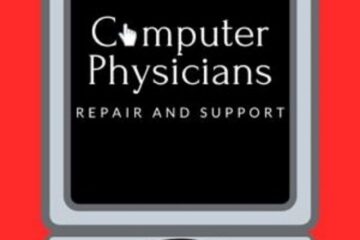Please LIKE our Facebook Computer Physicians business page “Computer Physicians LLC Longmont/Boulder/Denver https://www.facebook.com/ComputerPhysiciansColorado/ Just click on the thumbs up like button on the Facebook page. Computer tips and information is included – Thank you
All posts
Longmont Computer Physicians, CO – The Global Impact of Artificial Intelligence
Unveiling the Global Impact of Artificial Intelligence: Exploring Diverse Applications and Implications
In the dynamic landscape of technology, one phenomenon stands out as a beacon of innovation: Artificial Intelligence (AI). From bustling metropolises to remote corners of the globe, AI is leaving its mark on industries far and wide, reshaping the way we work, live, and interact with the world. At Computer Physicians, LLC, nestled in the vibrant community of Longmont and Boulder Colorado, we recognize the transformative potential of AI and its myriad applications. Let’s embark on a journey to explore how AI is being leveraged worldwide and delve into the pros and cons of this groundbreaking technology.
AI Across Industries:
- Healthcare: In healthcare, AI is revolutionizing patient care through applications such as medical imaging analysis, predictive analytics, and personalized treatment plans. From early disease detection to drug discovery, AI is enhancing efficiency and improving outcomes for patients worldwide.
- Finance: In the financial sector, AI algorithms are powering fraud detection systems, algorithmic trading platforms, and personalized financial advisory services. By analyzing vast amounts of data in real-time, AI enables faster decision-making and risk management, driving innovation and efficiency in finance.
- Retail: Retailers are harnessing the power of AI to optimize inventory management, personalize customer experiences, and predict consumer trends. Chatbots, recommendation engines, and virtual shopping assistants powered by AI are transforming the retail landscape, driving sales and enhancing customer satisfaction.
- Manufacturing: In manufacturing, AI-driven automation is optimizing production processes, reducing downtime, and improving product quality. From predictive maintenance to supply chain optimization, AI is enabling manufacturers to operate more efficiently and adapt to changing market demands.
- Transportation: The transportation industry is undergoing a seismic shift with the advent of AI-powered autonomous vehicles, traffic management systems, and predictive maintenance solutions. AI is not only enhancing safety and efficiency in transportation but also paving the way for sustainable mobility solutions.
Pros of AI:
- Increased Efficiency: AI automates routine tasks, streamlines workflows, and optimizes resource allocation, leading to increased efficiency and productivity across industries.
- Enhanced Decision-Making: AI algorithms analyze vast amounts of data with unparalleled speed and accuracy, enabling informed decision-making and predictive insights.
- Innovation: AI fosters innovation by unlocking new possibilities in areas such as healthcare, finance, and manufacturing, driving progress and economic growth.
- Personalization: AI enables personalized experiences tailored to individual preferences and needs, enhancing customer satisfaction and loyalty.
Cons of AI:
- Ethical Concerns: AI raises ethical questions regarding privacy, bias, and the potential for job displacement, necessitating robust regulations and ethical frameworks.
- Human Displacement: Automation driven by AI may lead to job displacement in certain industries, requiring retraining and redeployment of the workforce.
- Security Risks: AI systems are vulnerable to cybersecurity threats such as data breaches and adversarial attacks, posing risks to sensitive information and critical infrastructure.
- Algorithmic Bias: AI algorithms may exhibit bias based on the data they are trained on, leading to unfair outcomes and perpetuating societal inequalities.
As we navigate the complex terrain of AI, it’s imperative to strike a balance between innovation and ethical considerations. At Computer Physicians, LLC, we realize AI not just as a tool for efficiency and productivity but as a force for positive change, guided by principles of ethics, transparency, and inclusivity. Together, let’s shape a future where AI serves as a catalyst for progress, empowering individuals and communities worldwide
All posts
Renting Computers from Computer Physicians, LLC in Longmont, Colorado
The Smart Choice: Renting Computers from Computer Physicians, LLC in Longmont, Colorado
In the fast-paced world of technology, staying up-to-date with the latest gadgets and computing devices can be challenging. Whether you’re a business professional, a student, or someone with a temporary need for advanced computing power, Computer Physicians, LLC in Longmont, Colorado, offers a convenient solution – computer rentals. This blog post explores the benefits of renting computers, laptops, desktops, and monitors from Computer Physicians, LLC, highlighting why this option can often be a smarter choice than purchasing.
1: Diverse Rental Options Computer Physicians, LLC understands that different users have unique needs. With an extensive inventory of computers, laptops, desktops, and monitors, they cater to a wide range of requirements. Whether you need a high-performance laptop for a business trip or a desktop computer for a temporary project, their rental options provide flexibility to suit your specific needs.
2: Cost-Effective Solution Investing in the latest technology can be a significant financial commitment. However, for short-term needs or specific projects, renting proves to be a cost-effective alternative. Computer Physicians, LLC offers competitive rental rates, allowing users to access top-notch devices without the hefty price tag. This is particularly advantageous for businesses looking to manage their budgets efficiently.
3: Stay Current with Technology The technology landscape evolves rapidly, with new models and features introduced frequently. Renting computers from Computer Physicians, LLC enables users to stay current with the latest advancements without the burden of constantly purchasing new equipment. This is especially beneficial for professionals who require cutting-edge technology for specific tasks but don’t want to be tied down to outdated devices.
4: Convenient Short-Term Solutions Not every computing need requires a long-term commitment. Whether you’re attending a short-term event, conducting a temporary project, or need additional devices for a specific period, renting from Computer Physicians, LLC provides a hassle-free solution. It eliminates the need for storage or the long-term responsibility of owning devices that may become obsolete.
5: Hassle-Free Maintenance and Support One of the significant advantages of renting from Computer Physicians, LLC is the included maintenance and support services. In case of technical issues or malfunctions, their expert team ensures prompt resolution, minimizing downtime and disruptions to your work.
Computer Physicians, LLC in Longmont, Colorado, stands out as a reliable source for computer rentals, offering a wide range of devices to meet diverse needs. Renting a computer can be a pragmatic choice, providing cost-effective, flexible, and convenient solutions for individuals and businesses alike. Embrace the future of technology without the long-term commitment – choose Computer Physicians, LLC for all your computing rental needs.
All posts
Fast Affordable Data Recovery in Longmont, & Boulder Colorado with Computer Physicians
Fast Data Recovery in Longmont, CO
Our lives are intricately woven with technology, and the importance of data cannot be overstated. From precious memories to critical business information, the loss of data can be devastating. Fortunately, residents of Longmont, Boulder, and Erie Colorado, can breathe a sigh of relief knowing that Steve at Computer Physicians, LLC are at their service, providing reliable fast and low-cost data recovery solutions.
The Need for Data Recovery Services:
Data loss can occur due to a variety of reasons, including accidental deletion, hardware failure, or software issues. When faced with such a situation, it’s crucial to turn to professionals who specialize in data recovery. Computer Physicians, LLC in Longmont understand the urgency and sensitivity of data recovery needs, and they are equipped with the expertise to handle a wide range of scenarios.
Affordability Matters:
One of the standout features of Computer Physicians in Longmont is their commitment to providing low-cost fast data recovery services usually between 1- 3 days. Understanding that data loss can happen unexpectedly and can be financially burdensome, the team at Computer Physicians aims to make their services accessible to individuals and businesses alike. This commitment to affordability sets them apart in the realm of data recovery services.
State-of-the-Art Technology:
Computer Physicians leverage state-of-the-art technology to ensure the highest chances of successful data recovery. Their cutting-edge tools and techniques enable them to recover data from various storage devices, including hard drives, SSDs, USB drives, and more. Whether it’s a hardware malfunction or a logical issue, their skilled technicians employ advanced methods to retrieve your valuable data.
Personalized Approach:
Every data recovery situation is unique, and Computer Physicians understand the importance of a personalized approach. They take the time to assess each case individually, tailoring their strategies to the specific needs and circumstances of the customer. This attention to detail enhances the likelihood of a successful recovery while maintaining the integrity of the data.
Customer-Centric Service:
Beyond technical expertise, Computer Physicians prioritize excellent customer service. They recognize that dealing with data loss can be a stressful experience, and their team is dedicated to providing a supportive and transparent process. Clients are kept informed at every stage of the data recovery journey, ensuring peace of mind and building trust in the service.
In Longmont, Boulder and Erie Colorado, Computer Physicians stand as a beacon of hope for those facing data loss challenges. Their commitment to affordability, state-of-the-art technology, personalized approach, and customer-centric service make them a reliable partner in the realm of data recovery. When the unexpected happens, trust Steve at Computer Physicians to recover your valuable data fast, efficiently and cost-effectively.
All posts
Computer Physicians, LLC: Your Expert Partner for Computer Training in Longmont and Boulder
How to use your computer properly
Computer literacy is more critical than ever. Whether you’re a seasoned professional or a complete beginner, understanding the ins and outs of your computer system is essential. That’s where Computer Physicians, LLC in Longmont, Colorado comes to the rescue. With their top-notch computer training services, they can help you become a proficient user of Microsoft Windows, email, internet, files, printers, and various software applications. In this blog post, we’ll explore how Computer Physicians, LLC can empower you to harness the full potential of your computer in the Longmont and Boulder areas.
About Computer Physicians, LLC
Computer Physicians, LLC is a trusted name in the Longmont and Boulder communities when it comes to computer services. With highly skilled and experienced professionals, they offer a wide range of services, including computer repair, troubleshooting, and maintenance. However, one of their standout offerings is computer training and education.
Computer Training Services
- Microsoft Windows Proficiency Computer Physicians, LLC specializes in teaching you how to navigate Microsoft Windows efficiently. Whether you’re a beginner or looking to enhance your skills, their expert trainers can tailor their instruction to your level. From basic tasks like managing files and folders to advanced techniques for optimizing your workflow, you’ll become a Windows expert in no time.
- Email Management Managing emails can be a daunting task, especially with the ever-evolving landscape of email platforms. Computer Physicians, LLC offers training sessions to help you master email clients like Microsoft Outlook, Gmail, and others. Learn how to organize your inbox, set up filters, and maximize your productivity.
- Internet Navigation The internet is a vast resource, and it’s crucial to know how to browse safely and effectively. Computer Physicians, LLC can teach you about web browsers, search engines, and online security. They’ll help you understand how to find the information you need while avoiding online threats.
- File Management Organizing and managing files and documents is a fundamental computer skill. Whether you’re dealing with personal files or work-related documents, Computer Physicians, LLC can show you how to create, organize, and back up files efficiently.
- Printer Setup and Troubleshooting Setting up and maintaining a printer can be a source of frustration for many. Computer Physicians, LLC offers training on how to install and configure printers, resolve common issues, and maximize their utility.
- Software Applications Computer Physicians, LLC also provides training on various software applications, from Microsoft Office to specialized software for specific industries. You can gain expertise in word processing, spreadsheets, graphics design, and much more.
Why Choose Computer Physicians, LLC?
- Experienced Professionals: Computer Physicians, LLC consists of experienced professionals who understand the unique needs of individuals and businesses in Longmont and Boulder.
- Personalized Instruction: They offer personalized training to cater to your skill level and specific requirements, ensuring you get the most out of the sessions.
- Convenience: Training sessions can be scheduled to fit your availability, whether you prefer daytime, evening, or weekend classes.
- Ongoing Support: Computer Physicians, LLC doesn’t stop at training. They provide ongoing support and assistance as you continue to use your computer systems, ensuring you stay proficient and confident.
The only company you need for computer training
Computer Physicians, LLC in Longmont, Colorado, is your go-to partner for computer training, ensuring you become a proficient user of Microsoft Windows, email, the internet, files, printers, and various software applications. Their empowering individuals and businesses in Longmont and Boulder with the computer skills they need to succeed in the digital world. Don’t miss out on the opportunity to enhance your computer literacy with their top-notch training services. Contact Steve at Computer Physicians, LLC today and take the first step toward becoming a computer expert.
All posts
Computer Maintenance
In today’s digital age, computers have become an essential part of our lives. They play a vital role in our work, education, and personal life. However, like any other machine, computers also require regular maintenance to function optimally. Neglecting computer maintenance can lead to slower performance, frequent crashes, and even data loss. In this blog post, we will discuss why computer maintenance is crucial and how Computer Physicians in Longmont, Colorado, can help customers maintain their computer systems.
Why is computer maintenance essential?
- Improves Performance: Regular maintenance can improve a computer’s performance by removing unwanted files, updating software, and optimizing system settings. This will make your computer faster and more responsive.
- Prevents Data Loss: Data loss can occur due to hardware failure, malware, or software corruption. Regular maintenance can prevent these issues by backing up important data and updating anti-virus software.
- Increases Lifespan: A well-maintained computer can last longer than one that is neglected. Regular maintenance can prevent hardware failure, which can be costly to repair.
How can Computer Physicians help?
Computer Physicians is a Longmont, Colorado-based company that provides a range of computer repair and maintenance services. Their team of experienced technicians can help customers maintain their computer systems through the following services:
- Virus Removal: Computer Physicians can remove viruses and malware from a customer’s computer system. They can also install anti-virus software to prevent future infections.
- Software Updates: Outdated software can cause a computer to run slowly or even crash. Computer Physicians can help customers update their software to the latest versions to ensure optimal performance.
- Hardware Diagnostics: Computer Physicians can diagnose hardware issues such as hard drive failure or a failing power supply. They can also replace faulty components to prevent further damage to the computer.
- Data Backup: Losing important data can be a nightmare for anyone. Computer Physicians can help customers back up their important data to prevent loss due to hardware failure or malware.
- Optimization: Computer Physicians can optimize a customer’s computer by removing unwanted files, defragmenting the hard drive, and optimizing system settings. This will improve performance and extend the life of the computer.
Regular computer maintenance is essential for optimal performance and preventing data loss. Computer Physicians in Longmont, Colorado, can help customers maintain their computer systems through a range of services such as virus removal, software updates, hardware diagnostics, data backup, and optimization. Contact Computer Physicians today to ensure your computer system is running at its best.
All posts
Computer Technology over the past 20 years
Computer Physicians in Longmont, Colorado was founded over 20 years ago in 1999.
Over the past 20 years, computer technology has rapidly evolved and transformed the way we live, work, and communicate. In this article, we will discuss the different advances in computer technology that have occurred over the past two decades since Longmont Computer Physicians was started.
- Processors
One of the most significant advances in computer technology over the past 20 years has been the development of faster and more powerful processors. From single-core processors to multi-core processors, CPUs have become faster, more efficient, and capable of handling complex tasks.
- Storage
Another major advance in computer technology has been in the area of storage. Traditional hard drives have been replaced with solid-state drives (SSDs), which offer faster read and write speeds, lower power consumption, and higher reliability.
- Graphics
Graphics processing units (GPUs) have also undergone significant advancements over the past 20 years. GPUs are now capable of rendering realistic 3D graphics, enabling immersive gaming experiences and advanced virtual and augmented reality applications.
- Networking
Advancements in networking technology have also played a significant role in shaping the modern computing landscape. High-speed internet and wireless networks have made it easier than ever to share data and collaborate in real-time across great distances.
- Artificial Intelligence
Artificial intelligence (AI) has emerged as one of the most significant technological breakthroughs in recent years. Machine learning algorithms and deep learning techniques have enabled computers to perform complex tasks such as image recognition, natural language processing, and decision-making.
- High-speed Internet
The Internet has brought a new level of connectivity to our lives. Smart devices, appliances, and systems are now interconnected, enabling the automation of routine tasks and providing real-time data and insights.
- Cloud Computing
Cloud computing has revolutionized the way we store and access data. Cloud-based services offer on-demand access to computing resources, allowing businesses and individuals to store, share, and analyze data on a global scale.
- Quantum Computing
Quantum computing represents the next frontier in computing technology. Quantum computers can perform complex calculations and simulations that are beyond the capabilities of traditional computers, promising to revolutionize industries ranging from healthcare to finance.
Computer technology has undergone significant advances over the past 20 years, from faster processors and more powerful graphics to the emergence of AI and the Internet. These advancements have transformed the way we live and work, and will continue to shape the future of computing. Computer Physicians in Longmont Colorado can help you with your computer desktop, laptop, printers and peripherals, and many other computer issues and questions you may have.
All posts
Gaming Computers- Longmont Computer Physicians
Finding the right gaming computer can be a daunting task. With so many options available in the market today, it can be overwhelming to determine which one is the best for you. In this blog post, I will help explain the differences between gaming computers available today and Computer Physicians in Longmont Colorado can help you make an informed decision and we can custom build a gaming computer for you that suits your needs.
- Desktop Gaming Computers
Desktop gaming computers are powerful machines that offer the best gaming experience. They come with high-end graphics cards, processors, and RAM, which provide an excellent gaming experience. The primary advantage of desktop gaming computers is that they offer the most customization options, and you can easily upgrade the parts as technology improves. Desktop gaming computers are ideal for gamers who want the best gaming experience and do not mind the size of the computer.
- Gaming Laptops
Gaming laptops are portable machines that offer a decent gaming experience. They come with dedicated graphics cards, processors, and RAM, which allow them to handle most modern games. Gaming laptops are ideal for gamers who want to take their gaming experience on the go or for those who have limited space. However, gaming laptops are not as powerful as desktop gaming computers, and their parts are not as easily upgradeable.
- Gaming Consoles
Gaming consoles are specialized computers that are designed specifically for gaming. They come with dedicated graphics cards, processors, and RAM, which allow them to run modern games. Gaming consoles are ideal for gamers who want a simple and straightforward gaming experience. The primary advantage of gaming consoles is that they are user-friendly, and you do not need any technical knowledge to use them. However, gaming consoles are not as powerful as desktop gaming computers, and they do not offer the same level of customization.
- All-in-One Gaming PCs
All-in-one gaming PCs are desktop computers that come with a built-in screen, keyboard, and mouse. They offer a decent gaming experience and are ideal for gamers who want a complete gaming setup in one package. All-in-one gaming PCs are not as powerful as desktop gaming computers, but they are more compact and take up less space. However, the parts in all-in-one gaming PCs are not as easily upgradeable as desktop gaming computers.
Choosing the right gaming computer depends on your specific needs and preferences. Desktop gaming computers offer the best gaming experience and the most customization options, but they are not portable. Gaming laptops are portable and offer a decent gaming experience, but they are not as powerful as desktop gaming computers. Gaming consoles are user-friendly and offer a simple gaming experience, but they are not as powerful as desktop gaming computers. All-in-one gaming PCs are compact and offer a complete gaming setup, but they are not as easily upgradeable as desktop gaming computers. Contact Longmont Computer Physicians for help with your gaming computers
All posts
Windows 10 vs Windows 11
Windows 11 is the latest version of Microsoft’s operating system, released in 2021 as the successor to Windows 10. While Windows 11 shares many similarities with its predecessor, there are also several key differences that make it worth considering for computer users.
If you’re not sure which operating system is right for you, don’t worry. Computer Physicians, a leading provider of computer services in Longmont/Boulder Colorado, can help you evaluate your needs and find the best version of Windows for your system.
Here are some of the main differences between Windows 10 and Windows 11:
- User Interface
One of the most noticeable differences between the two operating systems is the user interface. Windows 11 features a more modern, streamlined design that is optimized for touchscreens and includes new features like a centered Start menu and taskbar, snap layouts, and virtual desktops. Windows 10, on the other hand, has a more traditional desktop layout.
- Performance
Windows 11 is designed to be faster and more efficient than Windows 10. It includes new features like a faster startup time, improved power management, and better system updates. Additionally, Windows 11 supports newer hardware, which means that it can take advantage of the latest processors, graphics cards, and other components.
- Compatibility
Windows 11 is designed to only work with the newest computer systems that are designed for Windows 11. Some slightly older software or hardware that was not designed for Windows 11 will not work. So it’s important to check compatibility before upgrading.
- Security
Windows 11 includes several new security features, such as Windows Hello for biometric authentication and a more secure default configuration for new installations. It also includes ongoing security updates to help protect your system from viruses and malware. And supports newer encryption on the hard disk.
At Computer Physicians, our experienced technicians can help you evaluate your needs and find the best version of Windows for your computer system. We can also help you upgrade to Windows 11, transfer your data and settings, and troubleshoot any issues that arise.
In addition to Windows upgrades, we offer a wide range of other computer services, including virus removal, data recovery, hardware upgrades, web design and more. We pride ourselves on providing friendly, reliable service at an affordable price, and we’re always here to help you with any computer-related issues you may have.
In conclusion, Windows 11 is a new and improved version of Microsoft’s operating system that offers several key differences from Windows 10. If you’re not sure which version is right for you, Computer Physicians in Longmont/Boulder Colorado, can help you evaluate your needs and find the best option for your computer system. With our expert advice and reliable service, you can trust us to keep your computer running smoothly and efficiently.
All posts
Video editing Services with Longmont Computer Physicians
Are you tired of having boxes of old VHS tapes and DVDs cluttering up your home? Do you want to preserve those precious memories and share them with family and friends online? Do you want some videos to be edited to only include what you want in the video? Look no further than Computer Physicians in Longmont/Boulder Colorado.
We can convert your VHS tapes and DVDs to digital computer format, making it easy for you to upload your favorite moments to social media platforms like YouTube and Facebook. You’ll also have the peace of mind of knowing that your cherished memories are preserved in a format that won’t deteriorate over time.
Converting your old VHS tapes and DVDs to digital computer format has a range of benefits, including:
- Ease of sharing: With your videos in digital format, you can easily upload and share them with family and friends around the world. You can also create digital copies to give as gifts or to use in creative projects.
- Enhanced quality: VHS tapes and DVDs can deteriorate over time, causing a loss in video and audio quality. By converting them to digital format, you’ll ensure that your memories are preserved in the highest possible quality.
- Convenience: With your videos stored on your computer, you can easily access them whenever you want, without having to search through boxes or worry about damaged tapes.
At Computer Physicians, we use state-of-the-art equipment to ensure that your VHS tapes and DVDs are converted to digital format with the utmost care and precision. We will work with you to ensure that your converted videos meet your expectations and that you’re completely satisfied with the final product.
Don’t let your memories fade away. Contact Computer Physicians today to learn more about our VHS tape and DVD conversion services and start preserving your cherished moments for generations to come.